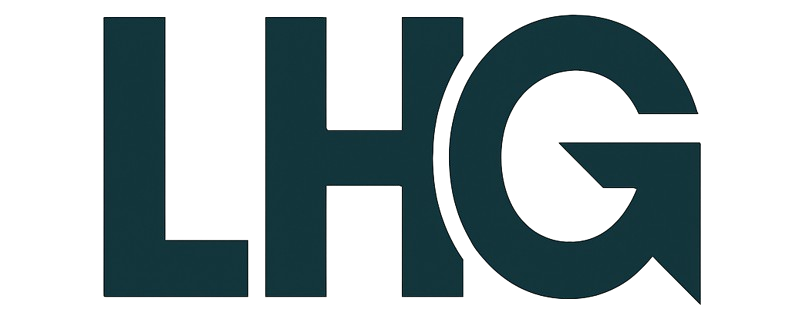Your phone battery dying at the worst possible moment isn’t just annoying – it’s practically a modern emergency. Whether you’re navigating to an important meeting, waiting for a crucial call, or trying to capture once-in-a-lifetime photos, a dead battery can ruin everything. The good news? There’s a simple 30-second trick that can literally double your battery life, and you probably don’t even know about it.
The Hidden Battery Killer Everyone Ignores
Most people blame their dying battery on age, apps, or heavy usage. But the real culprit is often something much simpler: your screen brightness. Your phone’s display consumes between 30-50% of your total battery power – more than any app, more than GPS, more than even video streaming. Yet most phones come with auto-brightness settings that keep your screen blazing at maximum power even when you don’t need it.
The 30-Second Fix That Changes Everything
Here’s the game-changing trick: manually adjust your brightness to the lowest comfortable level and turn off auto-brightness. It takes 30 seconds, costs nothing, and can extend your battery life by 40-60% instantly.
For iPhone users:
- Go to Settings → Display & Brightness
- Turn off “Auto-Brightness”
- Manually slide the brightness bar to about 25-40%
- Go to Settings → Accessibility → Display & Text Size → Auto-Brightness and turn it OFF there too (Apple hides this setting in two places)
For Android users:
- Go to Settings → Display → Brightness Level
- Turn off “Adaptive Brightness” or “Auto Brightness”
- Manually set brightness to 25-40%
- Some phones have additional adaptive features – turn these off too
Why This Works So Well
Your phone’s auto-brightness feature sounds smart in theory, but it’s actually working against you. The sensor often overcompensates, keeping your screen brighter than necessary “just in case.” It also constantly runs in the background, using additional battery power to monitor light conditions and make adjustments.
When you take manual control, you’re cutting out the middleman. Your eyes adjust to slightly dimmer screens within minutes, but your battery gains hours of life. In indoor lighting, you rarely need more than 40% brightness for comfortable viewing.
Bonus Battery-Saving Tricks That Take Seconds
While you’re optimizing your phone, here are five more quick wins:
Turn on Low Power Mode preemptively: Don’t wait until 20% battery. Enable Low Power Mode when you know you’ll need your phone to last longer. It reduces background activity and can extend battery life by 3-4 hours.
Close background app refresh: Go to Settings → General → Background App Refresh and turn it off for apps you don’t need constant updates from. Social media apps are the worst offenders here.
Use Wi-Fi instead of cellular when possible: Wi-Fi uses significantly less battery than cellular data, especially in areas with weak cell signal. Your phone works harder to maintain a connection when signal is poor.
Turn off location services for unnecessary apps: Many apps request location access but don’t really need it. Go through your location settings and turn off access for apps like games, shopping apps, and social media.
Enable airplane mode in dead zones: If you’re in an area with no signal (like a basement or rural area), your phone burns massive battery trying to find a connection. Switch to airplane mode and turn on Wi-Fi if available.
The Advanced Battery Optimization Secret
Here’s a trick most people never discover: your phone’s battery optimization settings. Both iPhone and Android have hidden settings that can dramatically improve battery life.
iPhone users: Go to Settings → Battery → Battery Health & Charging. Turn on “Optimized Battery Charging.” This feature learns your routine and delays charging past 80% until you need it, significantly extending your battery’s lifespan.
Android users: Go to Settings → Battery → Battery Optimization. Make sure battery optimization is enabled for all apps except the ones you absolutely need running constantly.
When to Ignore This Advice
There are times when you’ll want to override this manual brightness setting. If you’re outdoors in bright sunlight, you’ll need higher brightness to see your screen clearly. If you’re showing photos to others, you might want the extra pop that higher brightness provides. The key is being intentional about when you boost it up and remembering to dial it back down.
Real-World Results
People who implement this simple change typically see their battery last 6-8 hours instead of 3-4 hours with moderate use. Heavy users often go from charging twice a day to once a day. The difference is most dramatic on older phones where battery capacity has already diminished.
Making It Stick
The hardest part isn’t learning this trick – it’s remembering to keep brightness low consistently. Set a phone reminder for one week from now to check your brightness settings. Most people unconsciously creep the brightness back up over time without realizing it.
Your phone battery doesn’t have to be the boss of your schedule. This one simple adjustment puts you back in control, ensuring your phone is ready when you need it most. Try it tonight, and tomorrow you’ll wonder why you spent so long tethered to charging cables.